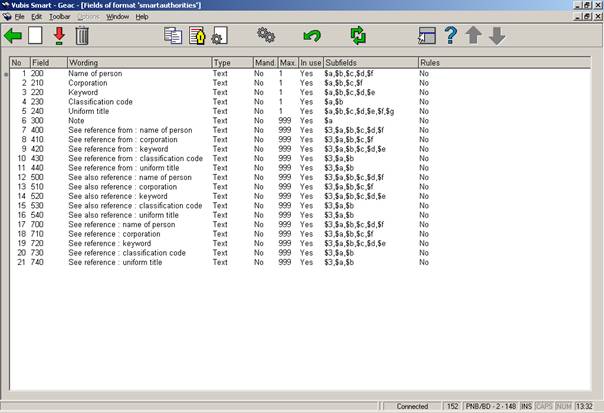
As an example the fields of the Smart authority format are shown. The bibliographic Smart format has four corresponding authority formats:
· The SmartAuthorities format: This is used for the more extensive authorities like author, keyword, etc. This format can hold multiple fields for an authority, e.g. a keyword can consist of multiple subdivisions, an author can consist of first name, last name, date of birth, etc.
· The AuthorityList format: This is a simple list format for terms that only consist of a code and a description, e.g. material type.
· The SmartKeywords format: This format has multiple subfields like the extensive authority format, but also allows for keywords in multiple languages.
· The SmartThesaurus format: A special format for thesaurus headings with their corresponding fields such as ‘broader term’, ‘narrower term’, ‘scope note’, etc.
For a keyword the field in the example below (SmartAuthorities format) can consist of a 22o field with the heading, a 520 field with the see-also reference and a 300 field for notes.
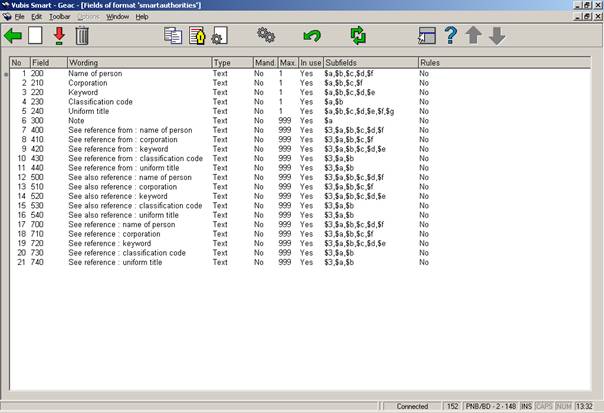
No: The sequence number on the screen. This bears no relation to the format structure.
Field: The coded field name. In the Smart, MARC21 and UniMarc authority formats these codes consist of 3 numbers; the field names therefor are 001 through 999.
Wording : A description of the fields.
Type: The type of field. In most cases this will be “Text”, but it can also be another of the 11 types available within Vubis Smart.
Mandatory : Denotes whether or not a particular field is mandatory when creating a record.
Max.: The maximum number of times a field may be repeated within a record.
In use: Whether or not the field is in use. With this you can disallow use of a field within removing it from the format.
Subfields: A list of subfields valid for each field. Subfields have a coded name consisting of a number or letter prefixed by a $ sign.
Rules: For each field rules can be defined. E.g. “if field X exists then this field is mandatory”. Several common formats such as MARC21 use such rule sets.
You can change the properties of a field by selecting a field and clicking on the icon .
After choosing the option to display properties of a field the system shows the following screen. In the example field 220 (keyword) of the Smart authority format is chosen:


From the overview screen of a format select a field and click on the icon (or double click on a field) to display the subfields defined for that particular field:
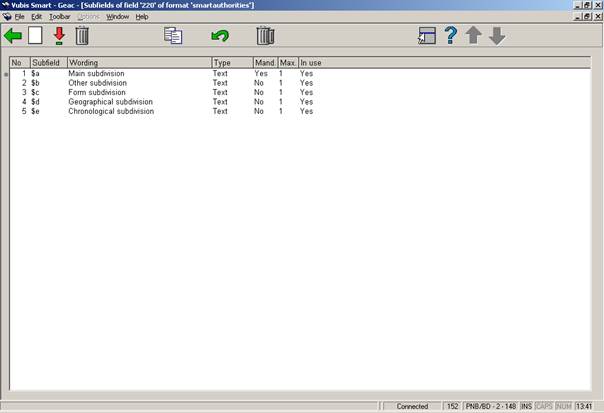
By double clicking on a subfield you can look at the properties of that particular subfield. The properties of a subfield are similar to those of a field. Changing them is done in the same way as for fields. See section 152.2.1 for a description of the column headings on the screen displayed above. Usually the subfields of an authority follow the same structure as their opposite number in bibliographic fields.
From the overview screen of a format click on the icon to display a list of defined profiles. On this screen sequence no., name, type and description of all profiles are displayed. See the relevant section in the help for AFO 151 for detailed information
When choosing the second option from the AFO 151 main menu – Databases – a list is shown of databases already defined:
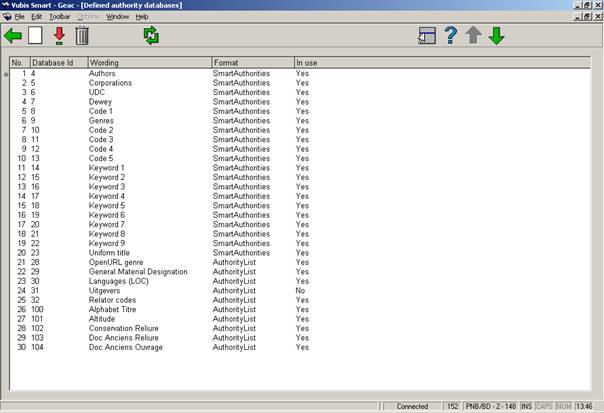
Click on the icon to create a new one. This will result in the following input screen:
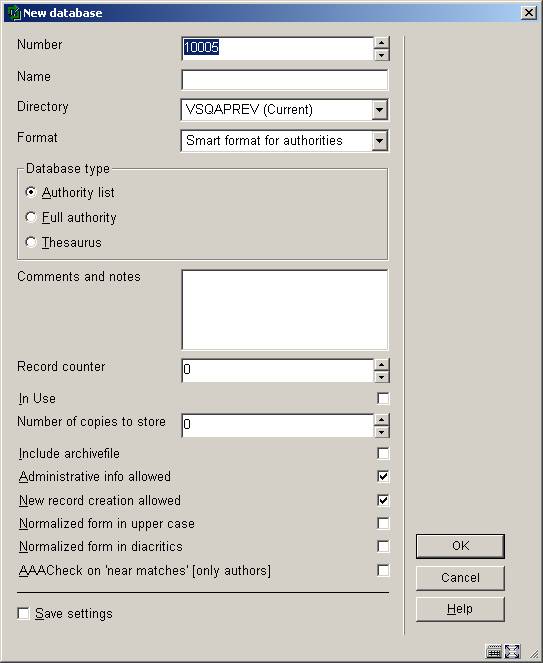
The various properties of a Vubis Smart authority database in AFO 152:
|
Property |
Description |
||
|
Number |
The database identification number. Number 1 is always a system database. Therefor the first new database will always be number 2. When creating a new database a number is assigned automatically. It is not recommended to change this number (although it is possible on this screen). |
||
|
Name |
A short, descriptive name for the database. |
||
|
Directory |
The directory (called namespace within the Caché database server) where the database must be stored. U can choose a different directory/namespace from the current one, but that must be a correct Vubis Smart namespace. |
||
|
Format |
The authority format for the database. |
||
|
Database type |
To determine whether this database will contain a list, full authorities or thesaurus headings (see section 152.2.1 for an explanation). |
||
|
Comments and notes |
Free text. |
||
|
Record counter |
This is a sequence number for the authority records in the database. For a new database this will always be zero. After you start using the database and fill it with records this counter will be incremented. It is possible to amend that counter here. Warning: never amend this counter for a database in use without consulting Geac staff first. |
||
|
In use |
As long as this property has not been set, the database cannot be used. Later you can disable an existing database in this way, without having to physically remove it. |
||
|
Number of copies to store |
You can retain previous versions of edited authority records. The number of version you wish to retain is specified here. |
||
|
Include archive file |
When a authority record is deleted and this parameter is set to Yes, then the last version of that record will be stored in the archive file. |
||
|
Administrative info allowed |
This is should be set to ‘N’ for authority records. |
||
|
New record creation allowed |
Whether or not creation of new records is allowed. |
||
|
Normalized form in upper case |
For indexes headings are normalized, i.e. punctuation is stripped and the string is converted to upper case. |
|
|
|
Normalized form in diacritics |
Whether or not diacritics are to be stored in normalized form. If you set this parameter then Boll and Böll will be two different headings in the database. |
|
|
|
AAACheck on near matches [only authors] |
When creating a new authority record via cataloguing in AFO 111 or directly in AFO 113 the system can check if matching terms already exist in the database. The user is then warned against possible duplications. |
|
|
After you have set the above properties on the input screen you have to call up the database definition again by selecting the database and clicking on the icon . Now you see two more properties.
|
Storage data mapping |
This is not in use for authority records. |
|
Display data mapping |
Determines the content of the brief bibliographic information as displayed on the technical overview screen. For each of the five elements you can define a element/group profile to be displayed. See also the section on element/group profiles for more information. |
It is possible to search for authority records separately in AFO 113, during data entry in AFO 111 and with a browse search in the WebOPAC. Data is stored in an index to enable quick access to an authority record which contains this data.
For the definition of indexes so-called mechanism sets are used. There are predefined mechanism sets installed on the system. It is not recommended to create your own without consulting Geac staff.
A mechanism set is a set of indexing rules that can be applied to certain fields. The mechanism set for word looks like this:
1. Collect fields and or subfields.
2. Replace punctuation with spaces.
3. Remove leading, trailing and double blanks.
4. Determine individual words
5. Transform diacritics to non-diacritics in uppercase.
6. Transform to uppercase.
7. Remove words defined in stopword lists.
8. Determine display form of index term.
9. Create automatic references for filing terms.
Vubis Smart knows various standard mechanism sets. You can use these to define your own indexes.
In AFO 152 -> Indexes -> Indexes, click on the icon . This will bring up an input screen where you can define the new index:

Give the index a name and a description and optionally put in comments. Choose a mechanism set and the database for which the index is. Make sure the correct namespace is set. Determine whether or not this index is available for staff searches (i.e. from the standard search tab in AFO 111, 211, 321, 421 etc.). Finally you can use “Browse display” to choose an element/group profile to be used for presentation of the result list. This can be useful for .e.g. classification indexes. Click .
Note:
When you create a new index this is not automatically filled with data. This only happens when you create or import new authority records or edit & save existing records in AFO 113. Alternatively you can re-index existing records through AFO 158.
Indexes are available in the Vubis Smart client if the parameter “Available for staff search” is set. For the WebOPAC you determine separately which indexes will be available (through the WebOPAC preferences). This enables you to offer different indexes for staff and public.
The fourth part of AFO 151 is Relations. Relations deals with the link that can be made between various records in the same database.
Contrary to bibliographic records there is only a small set of possible relations for authority records. For the SmartAuthorities format this is only for see and see-also references.

Relations are always reciprocal. When you create a reference to another record the reciprocal relation is created automatically in that record.
Cars see also automobiles: Both terms may be used. When you create the relation for cars, a reciprocal reference from automobiles to cars is made.
Automobiles see cars: Cars is the preferred term. When you create a see reference with automobiles, a see from reference will be created for cars.
Cars see from automobiles: Cars is the preferred term. When you create a see from reference with cars, a see reference will be created from automobiles.
· Document control - Change History
|
Version |
Date |
Change description |
Author |
|
1.0 |
unknown |
Creation Delivered as part of build 17 set |
|